3 Ways to Keep Your Data With You At All Times - NYTimes.com
"Here are some of my favorite services when it comes to maintaining data while on the road."
Dropbox
Pogoplug
LetsCrate
Saturday, July 30, 2011
Monday, July 25, 2011
How to Turn on ClearType
For Windows 7:
1. In the Control Panel (Category view), select 'Appearance and Personalization'
2. Under Fonts, select 'Adjust ClearType text'
3. Follow the instructions on your screen to adjust your ClearType settings
For other operating systems (XP, Vista), go here:
http://www.microsoft.com/typography/ClearTypeFAQ.mspx
1. In the Control Panel (Category view), select 'Appearance and Personalization'
2. Under Fonts, select 'Adjust ClearType text'
3. Follow the instructions on your screen to adjust your ClearType settings
For other operating systems (XP, Vista), go here:
http://www.microsoft.com/typography/ClearTypeFAQ.mspx
How to Remove Microsoft Sticky Notes from Startup
Click Start and in the search box type: msconfig. Under the Startup tab, scroll down and find the Microsoft Windows Operating System command: C:\Windows\System32\StikyNot.exe, and uncheck that box. Be sure to choose the right one, there are two Microsoft Windows Operating System commands in there.
See here for: Where are Sticky Notes Stored?
 This work is licensed under a Creative Commons Attribution-NonCommercial-NoDerivs 3.0 Unported License. This post has been scraped in violation of that license if you are reading this post on other than http://www.digital-qa.blogspot.com/.
This work is licensed under a Creative Commons Attribution-NonCommercial-NoDerivs 3.0 Unported License. This post has been scraped in violation of that license if you are reading this post on other than http://www.digital-qa.blogspot.com/.
See here for: Where are Sticky Notes Stored?
Sunday, July 24, 2011
What is StikyNot? Microsoft Sticky Notes are like Digital Post-its
StikyNot is the program application name for Microsoft's Sticky Notes. The application is much like Post-it Notes, only digital.
Read how to use Sticky Notes here: http://windows.microsoft.com/en-US/windows7/Using-Sticky-Notes
To create a Sticky Note: Open Sticky Notes by tapping the Start button . In the search box, type Sticky Notes, and then tap Sticky Notes in the list of results.
. In the search box, type Sticky Notes, and then tap Sticky Notes in the list of results.
To delete a Sticky Note, click the x in the upper right corner.
To enable the Delete Prompt again in Microsoft Stick notes, see this Digital Q&A post: Enable Delete Prompt again in Microsoft Sticky Notes
Click here to see how to remove Sticky Notes: How to Remove Microsoft Sticky Notes from Startup
Click here to see where they are stored on your computer: http://digital-qa.blogspot.com/2011/08/where-are-sticky-notes-stored.html
 This work is licensed under a Creative Commons Attribution-NonCommercial-NoDerivs 3.0 Unported License. This post has been scraped in violation of that license if you are reading this post on other than http://www.digital-qa.blogspot.com/.
This work is licensed under a Creative Commons Attribution-NonCommercial-NoDerivs 3.0 Unported License. This post has been scraped in violation of that license if you are reading this post on other than http://www.digital-qa.blogspot.com/.
Read how to use Sticky Notes here: http://windows.microsoft.com/en-US/windows7/Using-Sticky-Notes
To create a Sticky Note: Open Sticky Notes by tapping the Start button
To delete a Sticky Note, click the x in the upper right corner.
To enable the Delete Prompt again in Microsoft Stick notes, see this Digital Q&A post: Enable Delete Prompt again in Microsoft Sticky Notes
Click here to see how to remove Sticky Notes: How to Remove Microsoft Sticky Notes from Startup
Click here to see where they are stored on your computer: http://digital-qa.blogspot.com/2011/08/where-are-sticky-notes-stored.html
Saturday, July 23, 2011
My Favorite Favicon Generator

Simple and works great. No files stored on their site, no registration:
How to Program Your Comcast Remote
New from Comcast support site: How to Program your remote control to your TV + a new tool to find your remote control code.
Comcast Remote Codes - Program Your Comcast Remote Control
You can also download remote manuals here: http://customer.comcast.com/Pages/HelpNFC.aspx?print=false&id=remotes#download
Comcast Remote Codes - Program Your Comcast Remote Control
You can also download remote manuals here: http://customer.comcast.com/Pages/HelpNFC.aspx?print=false&id=remotes#download
Friday, July 22, 2011
How to Split a PDF File
I needed to split a 53MB (yes, large) PDF document in two. There are so many "PDF Splitters" out there that just, well, don't work. How annoying to spend time with those.
This one worked for me:
AnyBizSoft PDF Splitter and you can download it via CNET here: http://download.cnet.com/AnybizSoft-PDF-Splitter/3000-18483_4-75211444.html
Hope that saves you some frustration.
I hesitated to add what didn't work, but thought it would be helpful. This one just didn't work for me:
PDF Splitter - Spent too much time and in the end never got it to work.
This one worked for me:
AnyBizSoft PDF Splitter and you can download it via CNET here: http://download.cnet.com/AnybizSoft-PDF-Splitter/3000-18483_4-75211444.html
Hope that saves you some frustration.
I hesitated to add what didn't work, but thought it would be helpful. This one just didn't work for me:
PDF Splitter - Spent too much time and in the end never got it to work.
Outlook Email - Turn off Automatic Read when Selection Changes
From within Outlook, select
 This work is licensed under a Creative Commons Attribution-NonCommercial-NoDerivs 3.0 Unported License. This post has been scraped in violation of that license if you are reading this post on other than http://www.digital-qa.blogspot.com/.
This work is licensed under a Creative Commons Attribution-NonCommercial-NoDerivs 3.0 Unported License. This post has been scraped in violation of that license if you are reading this post on other than http://www.digital-qa.blogspot.com/.
- Tools
- Options
- Other
- Reading Pane
- Mark item as read when selection changes
- Mark items as read when viewed in the Reading Pane
Thursday, July 21, 2011
How to Display the Toolbar in Windows Explorer (Windows 7)
To display the Toolbar (the one at top that shows File, Edit, View, Tools, Help) in Windows 7 Explorer: within Explorer hit the ALT key.
If you'd always like to see the menu bar, then set the default here:
Tools, Folder Options, View, "Always show menus".
 This work is licensed under a Creative Commons Attribution-NonCommercial-NoDerivs 3.0 Unported License. This post has been scraped in violation of that license if you are reading this post on other than http://www.digital-qa.blogspot.com/.
This work is licensed under a Creative Commons Attribution-NonCommercial-NoDerivs 3.0 Unported License. This post has been scraped in violation of that license if you are reading this post on other than http://www.digital-qa.blogspot.com/.
If you'd always like to see the menu bar, then set the default here:
Tools, Folder Options, View, "Always show menus".
Wednesday, July 20, 2011
What is the Consecutive Date of Today?
This online calendar will give you the consecutive date of today: What Is The Date Today.com - Date Today and Online Calendar.
For example, the date of this post shows like this:
Wednesday, July 20, 2011
07 / 20 / 2011
mm / dd / yyyy
July is the 07 month of the year, and we are currently in day # 200 of 2011. We are NOT currently in a leap year.
 This work is licensed under a Creative Commons Attribution-NonCommercial-NoDerivs 3.0 Unported License. This post has been scraped in violation of that license if you are reading this post on other than http://www.digital-qa.blogspot.com/.
This work is licensed under a Creative Commons Attribution-NonCommercial-NoDerivs 3.0 Unported License. This post has been scraped in violation of that license if you are reading this post on other than http://www.digital-qa.blogspot.com/.
For example, the date of this post shows like this:
Wednesday, July 20, 2011
07 / 20 / 2011
mm / dd / yyyy
July is the 07 month of the year, and we are currently in day # 200 of 2011. We are NOT currently in a leap year.
Tuesday, July 19, 2011
I Like Google+ My Initial 3 Second Review
So looks like you can easily drag contacts into groups ('circles') and then just read or status out to that group. Could be ongoing, like 'Digital Analysts' or 'Family', or temp like 'Karen's Surprise Party'. Quick and easy to isolate conversations by circle - nice. Definitely a cross between Facebook/Twitter (and much easier if you have multiple Twitter accounts). And if you use Chrome, super sweet that it's always a click away via upper right corner icon. But what to give up?? My gym membership?
Cheatsheets: http://www.howtogeek.com/news/use-your-google-account-like-a-pro-with-these-two-awesome-cheat-sheets/5726/
Cheatsheets: http://www.howtogeek.com/news/use-your-google-account-like-a-pro-with-these-two-awesome-cheat-sheets/5726/
Google+ Remove Circles from Public View on Profile Page
To make your people circles non-visible on your public profile:
Within Google+, in the upper right corner click on your icon, then Profile, then in the body of the page "Edit Profile".
Mouse over the circles of people in the left rail, click, and uncheck: "Show people in my circles" and "Show people who have added you to circles".
Note: People in the same circle will know about each other.
Within Google+, in the upper right corner click on your icon, then Profile, then in the body of the page "Edit Profile".
Mouse over the circles of people in the left rail, click, and uncheck: "Show people in my circles" and "Show people who have added you to circles".
Note: People in the same circle will know about each other.
Monday, July 18, 2011
Remove All Missing Songs from iTunes
This is how to quickly remove all dead tracks from iTunes:
1) Make a static playlist called “All Live Files” and drag your entire library into it. Be sure you 'DRAG' not 'copy' your files.
2) Make a smart playlist called “Missing Files” with the rules set as ‘Playlist’ ‘is’ ‘Music’ and another rule set as ‘Playlist’ ‘is not’ ‘All Live Files’
3) ...the broken songs will not transfer and “Missing Files” will contain all those broken songs.
4) Delete the songs in the Missing Files folder:
Windows: SHIFT + DEL
Mac: OPTION + DEL
Source and thanks to: http://paulmayne.org/blog/2007/11/how-to-remove-broken-or-dead-tracks-from-itunes/
1) Make a static playlist called “All Live Files” and drag your entire library into it. Be sure you 'DRAG' not 'copy' your files.
2) Make a smart playlist called “Missing Files” with the rules set as ‘Playlist’ ‘is’ ‘Music’ and another rule set as ‘Playlist’ ‘is not’ ‘All Live Files’
3) ...the broken songs will not transfer and “Missing Files” will contain all those broken songs.
4) Delete the songs in the Missing Files folder:
Windows: SHIFT + DEL
Mac: OPTION + DEL
Source and thanks to: http://paulmayne.org/blog/2007/11/how-to-remove-broken-or-dead-tracks-from-itunes/
Sunday, July 17, 2011
WinMerge - Great Tool for Comparing Directories
Great tool for comparing 2 directories or hard drives (download is from CNET): http://download.cnet.com/WinMerge/3000-2079_4-10386887.html?tag=contentMain;contentBody;1d
4.5 starts out of 27 votes
Instructions for using WinMerge:
http://manual.winmerge.org/QuickStart.html
 This work is licensed under a Creative Commons Attribution-NonCommercial-NoDerivs 3.0 Unported License. This post has been scraped in violation of that license if you are reading this post on other than http://www.digital-qa.blogspot.com/.
This work is licensed under a Creative Commons Attribution-NonCommercial-NoDerivs 3.0 Unported License. This post has been scraped in violation of that license if you are reading this post on other than http://www.digital-qa.blogspot.com/.
4.5 starts out of 27 votes
Instructions for using WinMerge:
http://manual.winmerge.org/QuickStart.html
Best Format for High Quality CD Sound
There's no real consensus here, but would go with WAV if you want to preserve the original format as close as possible (but takes up lots of space). However going with mp3 will "compress audio files to about one tenth of their original size while delivering close to CD quality audio".
From iTunes support site.
From iTunes support site.
"If you want to burn high-quality audio CDs with the songs you’re importing without losing quality, choose Apple Lossless or AIFF. (Keep in mind that songs imported using this format use much more disc space.)"
Per http://www.premiumbeat.com/blog/which-audio-format-is-best/:
"WAV: Developed by IBM and Microsoft, WAV stands for ‘waveform’. This file format does not compress audio. Understandably, WAV files take up a sizeable chunk of the storage space on your disk! However, this lossless format assures you of CD quality audio that can be used for broadcasting, or distributed through DVDs and CDs. An added advantage is that the WAV format is easy to transform and compress into MP3 or other formats if the need arises. And importantly, it runs on any Windows or Mac systems as well as most web browsers. So, if space crunch is not a problem, consider the WAV format to store and distribute music. File extension .wav."
"MP3: Perhaps the most popular sound format for music recording, MP3 files are the sound part of MPEG files. They can compress audio files to about one tenth of their original size while delivering close to CD quality audio. Because of their small file size, MP3 files are quick to download. In fact, they have become the standard when people want music for their multimedia presentations, or are looking for background music in their web pages. However, a major drawback of the MP3 format is that it is not a good format to use for looping. This is because MP3 files contain an unspecified amount of silence at the start and end of the file. To avoid the burp or hiccup this causes, and achieve a usable loop, opt for WAV format. MP3 files are supported by most software systems, and come with the file extension .mp3".
And more good information here, although quite technical:
Download YouTube Videos and Convert to MP3 (and other file formats)
These are my favorite tools for downloading a YouTube Video and converting it to an audio file. It is a 2-step process. First you'll download the video, then you'll convert it into your desired audio format.
Both of these apps are ranked highly on CNET by both editors and users, and appear to be safe. The links below take you to the application download page on CNET.
- Download and install the free YouTubeDownloader [NOTE: During installation, you can chose "decline" and NOT accept the YouTubeDownloader Toolbar. If you flew by that choice and already downloaded it and want to remove it, follow these instructions to remove the YouTubeDownloader 'Yahoo' Toolbar].
- Next download and install the VideoLAN VLC Media Player. This converts the video to an audio format. (Instructions for using VLC are further below.)
You will be able to convert YouTube (.FLV) files into the following formats:
MPEG Layer 1/2
MP3 - MPEG Layer 3
AAC - MPEG-4 part3
Vorbis
AC3 - A/52 (Dolby Digital)
E-AC-3 (Dolby Digital Plus)
MLP / TrueHD">3
DTS
WMA 1/2
WMA 3 1
FLAC
ALAC
Speex
Musepack / MPC
ATRAC 3
Wavpack
Mod (.s3m, .it, .mod)
TrueAudio (TTA)
APE (Monkey Audio)
Real Audio 2
Alaw/µlaw
AMR (3GPP)
MIDI 3
LPCM
ADPCM
QCELP
DV Audio
QDM2/QDMC (QuickTime)
MACE
Instructions for using VLC (to mp3):
Instructions for using VLC (to mp3):
- Select tab "Media"
- Click Convert / Save
- Click Add (and select song - you can only do one at the time in the free version)
- Click Convert / Save button at bottom
- Select the destination file
- Enter File Name (AND BE SURE TO END FILE NAME WITH .MP3)
- click Save
- Beside "Profile" select Audio - MP3
- Click Start
Saturday, July 16, 2011
Uninstall Spigot Yahoo Toolbar that came with YouTubeDownloader
Here's how to remove the Yahoo Toolbar:
http://youtubedownloader.mybrowserbar.com/help.html
http://youtubedownloader.mybrowserbar.com/uninstall.html
http://youtubedownloader.mybrowserbar.com/privacy.html
See here to install YouTubeDownloader WITHOUT the YouTubeDownloader (Yahoo) Toolbar: http://digital-qa.blogspot.com/2011/07/download-youtube-and-convert-to-mp3-and.html
 This work is licensed under a Creative Commons Attribution-NonCommercial-NoDerivs 3.0 Unported License. This post has been scraped in violation of that license if you are reading this post on other than http://www.digital-qa.blogspot.com/.
This work is licensed under a Creative Commons Attribution-NonCommercial-NoDerivs 3.0 Unported License. This post has been scraped in violation of that license if you are reading this post on other than http://www.digital-qa.blogspot.com/.
- Right click on the Yahoo toolbar that you want to remove.
- Select Help
- then Uninstall
http://youtubedownloader.mybrowserbar.com/help.html
http://youtubedownloader.mybrowserbar.com/uninstall.html
http://youtubedownloader.mybrowserbar.com/privacy.html
See here to install YouTubeDownloader WITHOUT the YouTubeDownloader (Yahoo) Toolbar: http://digital-qa.blogspot.com/2011/07/download-youtube-and-convert-to-mp3-and.html
Friday, July 15, 2011
Google+ Get Your Own Vanity URL
This creates an easy to relay URL for your Google+ account.
This is what Google+ gave me:
https://plus.google.com/u/0/102894643679747124527/posts
This is what I got from gplus.to:
http://gplus.to/beckysnyder
They both go to the same place. Likely the gplus.to is a redirect, address shortener.
http://gplus.to/
Source: http://mashable.com/2011/07/06/gplus-to-google-plus/
This is what Google+ gave me:
https://plus.google.com/u/0/102894643679747124527/posts
This is what I got from gplus.to:
http://gplus.to/beckysnyder
They both go to the same place. Likely the gplus.to is a redirect, address shortener.
http://gplus.to/
Source: http://mashable.com/2011/07/06/gplus-to-google-plus/
Thursday, July 14, 2011
Online Digital Signature for Fax or Email
Keeping this info handy... I'm sure I'll need to fax my signature somewhere someday.
"An online service, Hello Fax (http://www.hellofax.com/), keeps a digital image of your signature on file, which you can then position and resize onto any document you upload to the service. Once the document is “signed,” you can e-mail it or send it to a fax machine from your PC. The service can also, for a fee, provide you with a fax number. Incoming faxes can then be viewed — and signed — onscreen."
"An online service, Hello Fax (http://www.hellofax.com/), keeps a digital image of your signature on file, which you can then position and resize onto any document you upload to the service. Once the document is “signed,” you can e-mail it or send it to a fax machine from your PC. The service can also, for a fee, provide you with a fax number. Incoming faxes can then be viewed — and signed — onscreen."
Microsoft Word Free PDF Converter
You probably already have a free PDF viewer (think Adobe) but here's a free PDF creator, developed and licensed by Microsoft, so plays nice with your Office applications.
"With those applications you can read PDFs, but you also want to be able to convert word-processing files into PDFs. If you are using Microsoft Word in Windows, the 2010 version has a “Save as PDF” option in the “Save as” menu. Earlier versions of Word can download a free software patch (http://www.microsoft.com/download/en/details.aspx?id=7) from Microsoft to do the same thing."
Source: Getting By Without a Computer Printer - NYTimes.com
"With those applications you can read PDFs, but you also want to be able to convert word-processing files into PDFs. If you are using Microsoft Word in Windows, the 2010 version has a “Save as PDF” option in the “Save as” menu. Earlier versions of Word can download a free software patch (http://www.microsoft.com/download/en/details.aspx?id=7) from Microsoft to do the same thing."
Source: Getting By Without a Computer Printer - NYTimes.com
Sunday, July 10, 2011
Sony Vaio Touchpad Stopped Working
Options to fix the Touch Pad:
❑ You may have disabled the touch pad. Press the Fn+F1 keys to enable it. (This is what happened to me. Not sure how that happened though.).
I've also had to power-off and then back on again to get the touchpad to work.
Other options per Sony's Vaio Manual - haven't tried most of these:
❑ Make sure that a mouse is not connected to your computer. (DigitalQA - This shouldn't matter.)
❑ If the pointer does not move while a software application is running, press the Alt+F4 keys to close the application window.
❑ If the Alt+F4 keys do not work, press the Windows key once and then the , key several times, select Restart with the M or m key, and press the Enter key to restart your computer.
❑ If your computer does not restart, press the Ctrl+Alt+Delete keys, select the arrow next to the Shut down button with the m and , keys, press the Enter key, select Restart with the M or m key, and press the Enter key to restart your computer.
❑ If this procedure does not work, press and hold the power button until the computer turns off.
Source: Sony Vaio Manual
Click here for another source if needed (haven't verified any of these though).
 This work is licensed under a Creative Commons Attribution-NonCommercial-NoDerivs 3.0 Unported License. This post has been scraped in violation of that license if you are reading this post on other than http://www.digital-qa.blogspot.com/.
This work is licensed under a Creative Commons Attribution-NonCommercial-NoDerivs 3.0 Unported License. This post has been scraped in violation of that license if you are reading this post on other than http://www.digital-qa.blogspot.com/.
❑ You may have disabled the touch pad. Press the Fn+F1 keys to enable it. (This is what happened to me. Not sure how that happened though.).
I've also had to power-off and then back on again to get the touchpad to work.
Other options per Sony's Vaio Manual - haven't tried most of these:
❑ Make sure that a mouse is not connected to your computer. (DigitalQA - This shouldn't matter.)
❑ If the pointer does not move while a software application is running, press the Alt+F4 keys to close the application window.
❑ If the Alt+F4 keys do not work, press the Windows key once and then the , key several times, select Restart with the M or m key, and press the Enter key to restart your computer.
❑ If your computer does not restart, press the Ctrl+Alt+Delete keys, select the arrow next to the Shut down button with the m and , keys, press the Enter key, select Restart with the M or m key, and press the Enter key to restart your computer.
❑ If this procedure does not work, press and hold the power button until the computer turns off.
Source: Sony Vaio Manual
Click here for another source if needed (haven't verified any of these though).
Saturday, July 9, 2011
Flickr RSS Feed for any Tag
"Flickr doesn't yet offer an easy way to grab a search feed, with the exception of tags. You can get an RSS feed of photos with a given tag by using the following feed:
http://api.flickr.com/services/feeds/photos_public.gne?tags=TAGNAMEHERE&lang=en-us&format=rss_200
…and replacing TAGNAMEHERE with the tag you want."
PC Laptop Research - Fast and Ultra-light like MacBook's Air
PC laptop makers are gunning for the ultra-portable and ultra-coolness of Apple's MacBook Air. Since my Sony VAIO VGN-Z610Y just fried (and in just over 2 years too), I'm going to post links to research for potential replacements here. Not ranked in anyway, just simply as I find them.
7/29 - Intel describes three phases of the 'Ultrabook' | Nanotech - The Circuits Blog - CNET News
7/20 - Three Great Alternatives to the New Macbook Air | PCWorld:
7/6 - Lighter-Than-Air Samsung Leads Mac Challengers: Tech by Rich Jaroslovsky - Bloomberg (Samsung Series 9, Lenovo ThinkPad X1, Toshiba Portege R830)
6/1 - Asus UX21 ultraslim hands-on | Crave - CNET
GoDaddy Automatic Email Setup Tool for Outlook
GoDaddy has a great tool you can use to automatically configure Outlook to retrieve your GoDaddy email. This works for Outlook 2007, 2010, Outlook Express, and Windows Mail.
You'll need your GoDaddy email address and password.
GoDaddy's Outlook Setup Tool.
If you don't remember your GoDaddy email password, but you can log into your GoDaddy account, here is where you can change that password.
I see there is now a GoDaddy app for Apple, Android, and Blackberry: http://appworld.blackberry.com/webstore/content/7999?lang=en but I haven't tried it. I instead get my GoDaddy email through the mobile email client.
 This work is licensed under a Creative Commons Attribution-NonCommercial-NoDerivs 3.0 Unported License. This post has been scraped in violation of that license if you are reading this post on other than http://www.digital-qa.blogspot.com/.
This work is licensed under a Creative Commons Attribution-NonCommercial-NoDerivs 3.0 Unported License. This post has been scraped in violation of that license if you are reading this post on other than http://www.digital-qa.blogspot.com/.
You'll need your GoDaddy email address and password.
GoDaddy's Outlook Setup Tool.
If you don't remember your GoDaddy email password, but you can log into your GoDaddy account, here is where you can change that password.
I see there is now a GoDaddy app for Apple, Android, and Blackberry: http://appworld.blackberry.com/webstore/content/7999?lang=en but I haven't tried it. I instead get my GoDaddy email through the mobile email client.
Change GoDaddy Email Address Passwords
This is always tough to find. Here's where to change the passwords on your GoDaddy Email Accounts:
or access via the GoDaddy Web-based email
 This work is licensed under a Creative Commons Attribution-NonCommercial-NoDerivs 3.0 Unported License. This post has been scraped in violation of that license if you are reading this post on other than http://www.digital-qa.blogspot.com/.
This work is licensed under a Creative Commons Attribution-NonCommercial-NoDerivs 3.0 Unported License. This post has been scraped in violation of that license if you are reading this post on other than http://www.digital-qa.blogspot.com/.
- On www.godaddy.com click on My Account in upper right corner
- Click on Email under MY PRODUCTS in left rail
- Click on Manage Account beside the email account you'd like to access
- You are now in EMAIL CONTROL CENTER
- Click on that email address under "Address" in the body of that web page
- A dialog box will open. You can change your email address password here (and you don't need to recall your old password). This is also where you can make the email address a catchall.
or access via the GoDaddy Web-based email
New Sony Vaio Z - Available for Pre-order Now from Sony - Ships 7/29/2011
7/13 - DailyTech - Sony's VAIO Z to Come Stateside With $1,969 Starting Price: "Today, Sony has finally let us know how much of a dent the VAIO Z will put in our wallets. The VAIO Z will have a starting price of a whopping $1,969 in the U.S. (you can pre-order the VAIO Z right now at Sony's online store - Estimated ship date: 7/29/2011).
That base price will get you an Intel Core i5-2410M processor (2.3GHz/2.9GHz Turbo Boost), 4GB of DDR3 memory, 128GB SSD (64GB x 2 in RAID-0), 13.1' LED-backlit display (1600x900), Windows 7 Home Premium (64-bit) and the lowest end Power Media Dock (AMD Radeon HD 6650M + CD/DVD burner)."
Finally found the dimensions: Sony VAIO Z specs and price – flabbergasting battery life: "measures in at 13.0 x 0.66 x 8.27 inches"
———————————————————————————————————
Most reviews about the new Vaio Z say the machine is pretty awesome, so I'm just collecting the not-so-awesome comments here (I lied... also keeping some pluses and some nice reviews at the end of this post). T
his machine is so far only available outside the US. Monitoring Engadet for it's US debut.
7/13 - Sony VAIO Z Series (VPCZ216GX/L) review | This is my next...: "the Z’s speakers had to be the worst in the world. And the truth is, I actually don’t know the last time I reviewed a laptop with such terrible speakers — the sound is just unacceptably tinny, and even at max volume it’s hard to hear from five feet away. Even compared to a 10-inch Toshiba netbook, the VAIO Z emits muted and muffled sound. Of course, Sony had to be aware of the horrendous external sound since it does include a set of comfortable noise-canceling earbuds and has done some fine tuning to optimize the audio-out quality."
7/13 - Sony Vaio Z Review - CNET: "The bad: The Vaio Z starts expensive and goes up from there. Between the various power connections and AC adapters, you may end up with a confusing mess of wires, and the shallow keyboard isn't great for long-form typing."
"The flat-topped keyboard will be familiar to anyone who has used a Sony VAIO in the past several years (or a MacBook, for that matter). There is one important difference, however. Because the body of the notebook is so thin, the actual keys are extremely shallow — more so than we've seen on any laptop in recent memory. That made typing an awkward experience, at least until we got used to the design. it will never become our favourite notebook for long-form writing."
That base price will get you an Intel Core i5-2410M processor (2.3GHz/2.9GHz Turbo Boost), 4GB of DDR3 memory, 128GB SSD (64GB x 2 in RAID-0), 13.1' LED-backlit display (1600x900), Windows 7 Home Premium (64-bit) and the lowest end Power Media Dock (AMD Radeon HD 6650M + CD/DVD burner)."
Finally found the dimensions: Sony VAIO Z specs and price – flabbergasting battery life: "measures in at 13.0 x 0.66 x 8.27 inches"
———————————————————————————————————
Most reviews about the new Vaio Z say the machine is pretty awesome, so I'm just collecting the not-so-awesome comments here (I lied... also keeping some pluses and some nice reviews at the end of this post). T
his machine is so far only available outside the US. Monitoring Engadet for it's US debut.
7/13 - Sony VAIO Z Series (VPCZ216GX/L) review | This is my next...: "the Z’s speakers had to be the worst in the world. And the truth is, I actually don’t know the last time I reviewed a laptop with such terrible speakers — the sound is just unacceptably tinny, and even at max volume it’s hard to hear from five feet away. Even compared to a 10-inch Toshiba netbook, the VAIO Z emits muted and muffled sound. Of course, Sony had to be aware of the horrendous external sound since it does include a set of comfortable noise-canceling earbuds and has done some fine tuning to optimize the audio-out quality."
7/13 - Sony Vaio Z Review - CNET: "The bad: The Vaio Z starts expensive and goes up from there. Between the various power connections and AC adapters, you may end up with a confusing mess of wires, and the shallow keyboard isn't great for long-form typing."
"The flat-topped keyboard will be familiar to anyone who has used a Sony VAIO in the past several years (or a MacBook, for that matter). There is one important difference, however. Because the body of the notebook is so thin, the actual keys are extremely shallow — more so than we've seen on any laptop in recent memory. That made typing an awkward experience, at least until we got used to the design. it will never become our favourite notebook for long-form writing."
7/12 - Be careful. This machine is not yet available in the states. If you see one for sale it is not the New Z (likely a refurbished old Z - the old Z is nice but I blew mine up in ~2 years). Currently the new Z is only available outside of the states and does not have the specs out of the box for you to run here.
7/8 - Sony Vaio Z (2011) VPCZ21M9E review | IT PRO Reviews: "The disadvantage of the fast processor in such a slender chassis is that the underside of the Vaio Z can become incredibly hot when it’s churning through demanding tasks – so much so that you won’t want to use it on your lap. To be fair this is true of many other laptops, but especially so in this case. When using Office apps and web browsing the Vaio Z runs cool enough for lap use and without the loud cooling fans ramping up to unbearable levels."
Sony Vaio Z (2011) VPCZ21M9E rating | IT PRO Reviews: "There’s no doubt that the Vaio Z is a very desirable laptop and in many ways it’s a pleasure to use. However, it’s also very expensive at £1,599 ex VAT and it can be even pricier if options such as a Core i7 processor, a larger SSD and a Blu-ray version of the Power Media Dock are added. // It is possible to get a Vaio Z for £1,195 ex VAT by removing features such as the Power Media Dock, the 3G modem and opting for Windows 7 Home Premium instead of Professional. Even so, design issues such as the keyboard, concerns about sturdiness and the heat means it’s still a plaything for status-conscious C-level executives rather than an ultraportable workhorse for wide or even limited deployment. There's nothing quite like it at the moment, but more practical alternatives include the Apple MacBook Air, the Toshiba Portégé R830 or Sony’s own Vaio SB1V9E."
6/28 - webplanetfreaks official blog - Web Planet Freaks: "With so many of Ultraportables to choose from i wonder why people will go for the new Sony VAIO Z laptops. I am not saying it's a bad laptop. It is a solid device but the price of the new VIAO Z is the biggest turnoff. Costing you over $3000 you might as well go for the Macbook Air that looks classy. Moreover the new Power Media Dock is a burden to carry around and hampers the portability of the laptop in general. My advice, if you got the money and you like Sony's new VIAO Z style go for it. Otherwise go for the Samsung Series 9 or the Macbook Air."
Keeping some pluses/notes here:
- Compared with the ubiquitous 13-inch MacBook Pro, the Sony Vaio Z is not quite as thin, but it's definitely lighter (source).
- For years we've dinged Sony for its bloatware and adware-filled systems, but the company has toned its act down of late. The Vaio Z shoves only a handful of marketing come-ons at you, including one labeled "Secure your Vaio rewards," which in our case was an offer to buy a one-year license for Norton security and LoJack for laptops software for $99 (source).
- In anecdotal use, we found the Vaio Z116 to be probably the fastest 13-inch laptop we've used, and great for effortless multitasking, aided no doubt by the 256GB solid-state hard drive. Then again, for a $2,000-plus laptop, we'd expect nothing less. (source).
- Sony includes an industry-standard one-year parts and labor warranty with the system, which smartly includes onsite service. Support is accessible through a 24-7 toll-free phone line, as well as an online knowledge base and driver downloads. The included support software, accessed via quick-launch button on the keyboard tray, connects you directly to diagnostic tools, online resources, and troubleshooting tips (source).
- The VAIO Z offers a wide Synaptics touchpad that supports some multitouch features. Controls such as pinch zoom and flick work, but Sony opted for Chiral-scroll and vertical-swipe instead of the increasingly popular two-finger scroll (source).
- One feature I did like was the inclusion of a dock connector port on the bottom of the notebook. It includes four USB 2.0 ports, DVI and VGA-out, Gigabit LAN, and an input for the AC-adapter. The docking station is a $200 option and not included with the notebook (source).
- PRICING: Right now the Z starts at $1,919 for a base configuration (128GB RAID0 SSD, i5 540M, 4GB RAM) and goes all the way up to $4,799 for a Signature Edition (512GB RAID0 SSD, i7 620M, 8GB RAM, 1080P panel). (source)
- ...Even so, you’ll find it hard to tear your eyes away from the VAIO Z's 13.1in display. Our model came with the 1,600 x 900 resolution display, and it delivers stunning image quality across the board. With a huge 860:1 contrast ratio, a measured maximum brightness of 353cd/m2 and a stunningly low average Delta E of 4.3, this is as good as laptop displays get. The semi-gloss finish is the perfect compromise, too, blending the glare-reducing benefits of a matte display with the deep black level of a gloss screen. (source)
- Sony VAIO Z Series (2011) review | Sony VAIO Z (2011) review | Laptops | Reviews | PC Pro
- How Sony accidentally did the right thing with Light Peak | This is my next...
- Sony Vaio Z renders MacBook Air less cool | Nanotech - The Circuits Blog - CNET News
Change Default Spacing in Word
Out of the package Word defaults to lots of spaces between lines and paragraphs. There are two methods to change the default to just one space between each.
#1 - Microsoft Support's Mr. Fix-it works great to fix this, and I used that.
Or, if you want to do it manually:
#2 - To fix the line spacing and paragraph spacing in Word 2007 so that it is the same as in earlier versions of Word, you have to change the Style Set option.
To do this, follow these steps:
Click the Home tab.
Click Change Styles in the Styles group, point to Style Set, and then click the style set that you want to use.
To change the default formatting of your document, such as the line spacing and paragraph spacing, to the default formatting that is used in earlier versions of Word, click Word 2003.
To set the style set as the default style set in Word 2007, click Change Styles in the Styles group, and then click Set as Default.
#1 - Microsoft Support's Mr. Fix-it works great to fix this, and I used that.
Or, if you want to do it manually:
#2 - To fix the line spacing and paragraph spacing in Word 2007 so that it is the same as in earlier versions of Word, you have to change the Style Set option.
To do this, follow these steps:
Click the Home tab.
Click Change Styles in the Styles group, point to Style Set, and then click the style set that you want to use.
To change the default formatting of your document, such as the line spacing and paragraph spacing, to the default formatting that is used in earlier versions of Word, click Word 2003.
To set the style set as the default style set in Word 2007, click Change Styles in the Styles group, and then click Set as Default.
How to Get Back the Desktop Icons
If your desktop icons disappeared, here's how to get them back:
Right click on Desktop
Personalize
Change Desktop Icons
and check the ones you want to appear:
Computer
Recyle Bin
Control Panel
User Files
Network
That's for Windows 7, but should be something similar for Vista.
Right click on Desktop
Personalize
Change Desktop Icons
and check the ones you want to appear:
Computer
Recyle Bin
Control Panel
User Files
Network
That's for Windows 7, but should be something similar for Vista.
How do I start System Restore?
Here's how to run System Restore:
Click the Start button , then:
, then:
All Programs > Accessories > System Tools > Right-click System Restore and select "Run as an Administrator".
All Programs > Accessories > System Tools > Right-click System Restore and select "Run as an Administrator".
How to Set a Restore Point in Windows 7
To manually set a restore point in Windows 7:
Click on the Start button:
 This work is licensed under a Creative Commons Attribution-NonCommercial-NoDerivs 3.0 Unported License. This post has been scraped in violation of that license if you are reading this post on other than http://www.digital-qa.blogspot.com/.
This work is licensed under a Creative Commons Attribution-NonCommercial-NoDerivs 3.0 Unported License. This post has been scraped in violation of that license if you are reading this post on other than http://www.digital-qa.blogspot.com/.
Click on the Start button:
Right click on Computer
Select Properties, then System Protection
Click Create,
Type in a name e.g. "Random" (the date is automatically supplied)
Note you'll need to see "On" under "Protection" beside the drive you are setting the restore point. Mine is, but if it wasn't I'd review this: http://digital-qa.blogspot.com/2011/07/turn-system-restore-on-or-off.html
To create a shortcut, simply go to: Start > type "create" in the search box, then drag "Create a restore point" to your desktop.
Select Properties, then System Protection
Click Create,
Type in a name e.g. "Random" (the date is automatically supplied)
Note you'll need to see "On" under "Protection" beside the drive you are setting the restore point. Mine is, but if it wasn't I'd review this: http://digital-qa.blogspot.com/2011/07/turn-system-restore-on-or-off.html
To create a shortcut, simply go to: Start > type "create" in the search box, then drag "Create a restore point" to your desktop.
Turn System Restore On or Off
Restore points are created automatically every day, and just before significant system events, such as the installation of a program or device driver. You can also create a restore point manually.
For automatic restore points to be created, System Restore must be on. It should already be on, but if not here's where you can turn it on:
- Open System by clicking the Start button
, clicking Control Panel, clicking System and Maintenance, and then clicking System.
- In the left pane, click System Protection.
If you are prompted for an administrator password or confirmation, type the password or provide confirmation.
- To turn on System Protection for a hard disk, select the check box next to the disk, and then click OK.
– or –
To turn off System Protection for a hard disk, clear the check box next to the disk, and then click OK.
Friday, July 8, 2011
Installing Microsoft Security Essentials
Currently I use Norton Anti-virus which is included free with my Comcast internet connection (but I do not use their Constant Guard due to all the problems with that app).
But if I decide to go with a new Anti-virus, will check out Microsoft Security Essentials per this Ask Leo! post.
Receiving Duplicate Yahoo Emails in Outlook
If you have an alias (another email address) setup for your yahoo account, and leave your email on the server, you will get the email twice (once per each Alias). You'll need to configure the alias account so that it does not receive emails.
In Outlook 2007 and earlier:
Tools > Options > tab Mail Setup > Send /Receive button > Edit > select the alias account and uncheck Receive mail items.
Thursday, July 7, 2011
Outlook Favorites Folder Keeps Disappearing
Make it stay by doing this: In Outlook, go to View > Navigation > check Favorites Folder.
 This work is licensed under a Creative Commons Attribution-NonCommercial-NoDerivs 3.0 Unported License. This post has been scraped in violation of that license if you are reading this post on other than http://www.digital-qa.blogspot.com/.
This work is licensed under a Creative Commons Attribution-NonCommercial-NoDerivs 3.0 Unported License. This post has been scraped in violation of that license if you are reading this post on other than http://www.digital-qa.blogspot.com/.
Show Developer Tab in Excel
If the "Developer" tab is not showing in your ribbon, do this: In Excel, click the Microsoft Office Button in the upper left corner. Select Excel Options (it's at the bottom of the dialog box), Popular in the left panel, then check "Show Developer tab in the Ribbon".
Source: http://office.microsoft.com/en-us/excel-help/show-the-developer-tab-or-run-in-developer-mode-HA010173052.aspx
Source: http://office.microsoft.com/en-us/excel-help/show-the-developer-tab-or-run-in-developer-mode-HA010173052.aspx
Wednesday, July 6, 2011
How to Display Images in Outlook Email
In Outlook, go to Tools, Trust Center. Here you can select the default for whether or not you want pictures to download automatically in HTML email.
That's for Outlook 2007.
In Outlook 2003, it's something like Tools, Options, Security Tab.
That's for Outlook 2007.
In Outlook 2003, it's something like Tools, Options, Security Tab.
Add a Quick Launch to Left Side of Taskbar in Windows 7
Awesome!
 This work is licensed under a Creative Commons Attribution-NonCommercial-NoDerivs 3.0 Unported License. This post has been scraped in violation of that license if you are reading this post on other than http://www.digital-qa.blogspot.com/.
This work is licensed under a Creative Commons Attribution-NonCommercial-NoDerivs 3.0 Unported License. This post has been scraped in violation of that license if you are reading this post on other than http://www.digital-qa.blogspot.com/.
- First copy (CTRL+C) this URL (you'll use it later): C:\Users\rls\AppData\Roaming\Microsoft\Internet Explorer\Quick Launch (put your username in place of "rls").
- Right click on the Taskbar and uncheck "Lock the taskbar".
- Right click on the Taskbar again and select "Toolbars", then "New Toolbar" and Paste the above URL into the space beside "Folder", then click "Select Folder".
- Look all the way on the right of the Taskbar, you'll see the new "Quick Launch" toolbar. Click and hold on the words "Quick Launch" on the new Taskbar and when the cursor turns into a cross, drag it all the way to the left of the Taskbar.
- Right click the words "Quick Launch" and uncheck both Show Text and Show Title.
- Stretch the Quick Launch toolbar as long as you want it.
- Lock toolbars again.
- Viola!
Enable Delete Prompt again in Microsoft Sticky Notes
To enable this prompt again:
1- Type RegEdit in the Start search box and select it.
2- Locate the StickyNote registry subkey by clicking each of these:
HKEY_CURRENT_USER
SOFTWARE
MICROSOFT
WINDOWS
CURRENTVERSION
APPLETS
STICKYNOTES
3- Click PROMPT_ON_DELETE AND CHANGE "value Data" to 1 from 0.
4- File > Exit
5- Close any open Sticky Notes. Now next time you try to delete a StickyNote it will ask you "Are you sure you want to delete this note?"
To learn more about Sticky Notes, see this Digital Q&A post: What is StikyNot? Microsoft Sticky Notes are like Digital Post-its
Click here to see how to remove Sticky Notes: How to Remove Microsoft Sticky Notes from Startup
Click here to see where they are stored on your computer: http://digital-qa.blogspot.com/2011/08/where-are-sticky-notes-stored.html
To learn more about Sticky Notes, see this Digital Q&A post: What is StikyNot? Microsoft Sticky Notes are like Digital Post-its
Click here to see how to remove Sticky Notes: How to Remove Microsoft Sticky Notes from Startup
Click here to see where they are stored on your computer: http://digital-qa.blogspot.com/2011/08/where-are-sticky-notes-stored.html
How to Remove Comcast Search
This is how I FINALLY got rid of it. In Google Chrome, click on the wrench in the upper right hand corner, then Options. Click "Under the Hood". Under "Privacy" uncheck everything. (I did leave this one checked, "Enable phishing and malware protection").
Not sure if this made a difference but I did do this earlier: Went to Comcast Customer Central, Selected Users & Settings, Selected Disable Domain Helper.
 This work is licensed under a Creative Commons Attribution-NonCommercial-NoDerivs 3.0 Unported License. This post has been scraped in violation of that license if you are reading this post on other than http://www.digital-qa.blogspot.com/.
This work is licensed under a Creative Commons Attribution-NonCommercial-NoDerivs 3.0 Unported License. This post has been scraped in violation of that license if you are reading this post on other than http://www.digital-qa.blogspot.com/.
Not sure if this made a difference but I did do this earlier: Went to Comcast Customer Central, Selected Users & Settings, Selected Disable Domain Helper.
3 Useful Windows Keyboard Shortcuts
Cycle between Windows:
I used to use the Alt + Tab keys to move between Windows Vista/XP/etc, but that doesn't work so well in Windows 7. If you linger on a Window for a second too long, you'll switch to that Window when all you want to do is continue to scan the Window before selecting. Awkward. So now I use Windows Key + Tab which is just OK, but better than Alt + Tab.
Minimize all Windows:
Windows Key + M
Focus cursor in the address box of browser:
CTRL + L
I used to use the Alt + Tab keys to move between Windows Vista/XP/etc, but that doesn't work so well in Windows 7. If you linger on a Window for a second too long, you'll switch to that Window when all you want to do is continue to scan the Window before selecting. Awkward. So now I use Windows Key + Tab which is just OK, but better than Alt + Tab.
Minimize all Windows:
Windows Key + M
Focus cursor in the address box of browser:
CTRL + L
✔ Inserting Symbols in Twitter or Facebook
Update 5/25/2015:
Go to this link instead - good stuff!
How to Add Cool Symbols Like These to Your Tweets
I especially like section #7, "What Do All Those Symbols Mean, Anyway?"
7/6/2011:
✈ ♫ ♪ ♬ ♩ ♥ ♡ ☺☹ ✩ ★ ✉ ◄ ► • … º * ‼ – — ½ ¼ € £ ¿ ¡ © ® ™ ✔ ✗ ☑ ☒ ♂ ☛ ✖ ↑ ✏ ♀ ☼ ☄ ↓ ≈ ✍ ☀ ☁ ☂ ☃ ≠ ± ☮ ☯ ▐ ≤ ≥ ∞ ✺ ✽ ✵ ☠ ♟ ♞ ♝ ♜ ♛ ♚ ♙ ♘ ♗ ♖ ♕ ♔ ♠ ♦ ♣ ☠ ❝ ❞ ◉ ➲ ➔ ⇦ ⇨ ⇧ ⇩
⓪ ① ② ③ ④ ⑤ ⑥ ⑦ ⑧ ⑨ ⑩
❶ ❷ ❸ ❹ ❺ ❻ ❼ ❽ ❾ ❿
ⒶⒷⒸⒹⒺⒻⒼⒽⒾⒿⓀⓁⓂⓃⓄⓅⓆⓇⓈⓉⓊⓋⓌⓍⓎⓏ
ⓐⓑⓒⓓⓔⓕⓖⓗⓘⓙⓚⓛⓜⓝⓞⓟⓠⓡⓢⓣⓤⓥⓦⓧⓨⓩ
← ↑ → ↓ ↔ ↕ ↖ ↗ ↘ ↙ ↰ ↱ ↲ ↳ ↴ ↵ ↶ ↷
♈ ♉ ♊ ♋ ♌ ♍ ♎ ♏ ♐ ♑ ♒ ♓ (Zodiac Signs)
I'd simply cut/paste vs. remembering the keyboard sequence to make these.
 This work is licensed under a Creative Commons Attribution-NonCommercial-NoDerivs 3.0 Unported License. This post has been scraped in violation of that license if you are reading this post on other than http://www.digital-qa.blogspot.com/.
This work is licensed under a Creative Commons Attribution-NonCommercial-NoDerivs 3.0 Unported License. This post has been scraped in violation of that license if you are reading this post on other than http://www.digital-qa.blogspot.com/.
Go to this link instead - good stuff!
How to Add Cool Symbols Like These to Your Tweets
I especially like section #7, "What Do All Those Symbols Mean, Anyway?"
7/6/2011:
✈ ♫ ♪ ♬ ♩ ♥ ♡ ☺☹ ✩ ★ ✉ ◄ ► • … º * ‼ – — ½ ¼ € £ ¿ ¡ © ® ™ ✔ ✗ ☑ ☒ ♂ ☛ ✖ ↑ ✏ ♀ ☼ ☄ ↓ ≈ ✍ ☀ ☁ ☂ ☃ ≠ ± ☮ ☯ ▐ ≤ ≥ ∞ ✺ ✽ ✵ ☠ ♟ ♞ ♝ ♜ ♛ ♚ ♙ ♘ ♗ ♖ ♕ ♔ ♠ ♦ ♣ ☠ ❝ ❞ ◉ ➲ ➔ ⇦ ⇨ ⇧ ⇩
⓪ ① ② ③ ④ ⑤ ⑥ ⑦ ⑧ ⑨ ⑩
❶ ❷ ❸ ❹ ❺ ❻ ❼ ❽ ❾ ❿
ⒶⒷⒸⒹⒺⒻⒼⒽⒾⒿⓀⓁⓂⓃⓄⓅⓆⓇⓈⓉⓊⓋⓌⓍⓎⓏ
ⓐⓑⓒⓓⓔⓕⓖⓗⓘⓙⓚⓛⓜⓝⓞⓟⓠⓡⓢⓣⓤⓥⓦⓧⓨⓩ
← ↑ → ↓ ↔ ↕ ↖ ↗ ↘ ↙ ↰ ↱ ↲ ↳ ↴ ↵ ↶ ↷
♈ ♉ ♊ ♋ ♌ ♍ ♎ ♏ ♐ ♑ ♒ ♓ (Zodiac Signs)
I'd simply cut/paste vs. remembering the keyboard sequence to make these.
Tuesday, July 5, 2011
Sony VAIO VPCSC1AFM - Thumbs Down (but I'm keeping it)
As you can see further below, I wound up keeping this machine. I'll share the not so great stuff as it happens.
11/1--
Forgot to mention one of my pet peeves about all Sony VAIO machines.... VOLUME. Don't understand why the max volume is so low on Sony machines.
I guess I'm done with PC's... My next machine will be a MAC. Now that I can access my work via the MAC, there is nothing keeping me tied to Microsoft.
LOL... this is stamped on my VAIO , "Dolby Home Theater".
7/27--
Some cool things about this machine: http://funlimited.co.uk/tag/vpcsc1afm/
7/20--
Original Post:
My 2 year-old Sony VAIO VGN-Z610Y finally disintegrated. It always ran hot, but it started getting sizzling hot and then turning itself off. Finally it just wouldn't stay on at all. Thinking I'd clear out some accumulated dust to keep the heat down, I opened the machine to find not much dust at all. (It did stay on longer with the machine wide open... but not very practical... :)
I wanted to wait for the new super cool Sony VAIO Z but looks like it will be a few months longer for it to debut here in the states. It's getting stellar reviews.
So I bought the only other available 13", the Sony VAIO VPCSC1AFM from Best Buy. But it's going back (even though the 15% restocking fee). I will somehow make the fried laptop work (USB keyboard and mouse!) until the new Z arrives. Keeping my eye on www.engadet.com - they seem to be the first to know about these types of things.
Here is the problem with Best Buy's (I now understand proprietary!) Sony VAIO VPCSC1AFM/S:
Even with the screen tilted as far back as it can go, the text is lighter than it should be. If you scrunch down and look up the screen or lift the front of the laptop (in effect tilting the screen back further) you can see the text becomes nice and dark. Tweaking the contrast will not fix this - the screen tilt is just off. It'sespecially noticeable when compared side by side with my VGN-Z610Y. Setting the machine on a platform helps but then it's weird typing while it's elevated. Sigh.
7/18 - Decided to keep the machine. I just didn't want to be bothered with returning it and re-imaging yet another computer. The screen display is not that great. The rest is OK. It's $1K vs. the $2K+ I would've spent on the new 2011 Vaio Z. Something tells me it's going to cost me to keep this machine however...
Other's take on the machine:
4-hour battery life
Also includes Geek Squad Support for 90 days
2-year extended warranty
Model vpcsc
Press release describing the warranty, etc: http://digital-qa.blogspot.com/2011/08/best-buy-blue-label-press-release.html
11/1--
Forgot to mention one of my pet peeves about all Sony VAIO machines.... VOLUME. Don't understand why the max volume is so low on Sony machines.
I guess I'm done with PC's... My next machine will be a MAC. Now that I can access my work via the MAC, there is nothing keeping me tied to Microsoft.
LOL... this is stamped on my VAIO , "Dolby Home Theater".
7/27--
Some cool things about this machine: http://funlimited.co.uk/tag/vpcsc1afm/
7/20--
- The screen is quite crappy (details further below). In addition to the text that's not quite dark enough unless you hunchback and look up the screen, it's also just not very rich.
- Too easy to hit the Shut Down button instead of the Delete Key (lost work will happen!)
- The touch-pad intermittently stops working. Most of the time I have to shut down the laptop to regain touch-pad access. Fn + F1 doesn't work to reactivate the touch-pad. Strange.
7/21--
Just to note, if you buy from Best Buy. These Blue Label laptops come with an extended 2 year warranty and you can read about it here on Best Buy's web site. The sales force is relentless about pushing their own Extended Warranty (or "performance service plans" as Best Buy likes to call them) and they will not mention this extended warranty that is already included.
My 2 year-old Sony VAIO VGN-Z610Y finally disintegrated. It always ran hot, but it started getting sizzling hot and then turning itself off. Finally it just wouldn't stay on at all. Thinking I'd clear out some accumulated dust to keep the heat down, I opened the machine to find not much dust at all. (It did stay on longer with the machine wide open... but not very practical... :)
I wanted to wait for the new super cool Sony VAIO Z but looks like it will be a few months longer for it to debut here in the states. It's getting stellar reviews.
So I bought the only other available 13", the Sony VAIO VPCSC1AFM from Best Buy. But it's going back (even though the 15% restocking fee). I will somehow make the fried laptop work (USB keyboard and mouse!) until the new Z arrives. Keeping my eye on www.engadet.com - they seem to be the first to know about these types of things.
Here is the problem with Best Buy's (I now understand proprietary!) Sony VAIO VPCSC1AFM/S:
Even with the screen tilted as far back as it can go, the text is lighter than it should be. If you scrunch down and look up the screen or lift the front of the laptop (in effect tilting the screen back further) you can see the text becomes nice and dark. Tweaking the contrast will not fix this - the screen tilt is just off. It'sespecially noticeable when compared side by side with my VGN-Z610Y. Setting the machine on a platform helps but then it's weird typing while it's elevated. Sigh.
7/18 - Decided to keep the machine. I just didn't want to be bothered with returning it and re-imaging yet another computer. The screen display is not that great. The rest is OK. It's $1K vs. the $2K+ I would've spent on the new 2011 Vaio Z. Something tells me it's going to cost me to keep this machine however...
Other's take on the machine:
- 5/30 - My Best Buy Blue Label laptop adventure: Sony Vaio VPCSC1AFM/S
- 6/15 - It aint easy to choose a Laptop: Sony Vaio VPCSC1AFM/S
- 4/18 - Best Buy slaps Blue Label on Sony and Toshiba laptops, packed to the exhaust vents with extras -- Engadget: "you could save yourself some cash by skipping on these pre-configured models and going with a customized rig from Sony or Toshiba directly."
- 4/18 - Best Buy slaps Blue Label on Sony and Toshiba laptops, packed to the exhaust vents with extras | Daddies Relaxes Pan Heads Outback: "A built-in Blu-Ray drive and Wireless Display technology with push button streaming to provide easy transfer of content from the laptop to the TV in 1080p without wires. Included in the package is the NETGEAR Push2TV? adapter that connects to the HDMI port on the television."
- 4/16 - Best Buy Debuts Exclusive ‘Blue Label’ Laptops | PCWorld
4-hour battery life
Also includes Geek Squad Support for 90 days
2-year extended warranty
Model vpcsc
Press release describing the warranty, etc: http://digital-qa.blogspot.com/2011/08/best-buy-blue-label-press-release.html
Monday, July 4, 2011
How to Delete ALL your Yahoo Email at Once
In the new version of Yahoo Mail (not the 'classic' version):
1- Click the "Switch View" box
2- Select "In Scrolling List (Hide Preview)"
3- Click the little checkbox directly under "Delete"
4- Click "Delete"
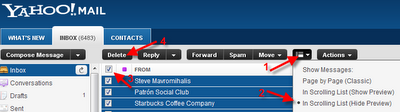
5- Click "OK", and there they go...
 This work is licensed under a Creative Commons Attribution-NonCommercial-NoDerivs 3.0 Unported License. This post has been scraped in violation of that license if you are reading this post on other than http://www.digital-qa.blogspot.com/.
This work is licensed under a Creative Commons Attribution-NonCommercial-NoDerivs 3.0 Unported License. This post has been scraped in violation of that license if you are reading this post on other than http://www.digital-qa.blogspot.com/.
1- Click the "Switch View" box
2- Select "In Scrolling List (Hide Preview)"
3- Click the little checkbox directly under "Delete"
4- Click "Delete"
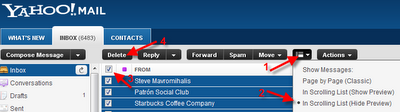
5- Click "OK", and there they go...
Coffee Break: Simply Marking the Passage of my old Vaio Z
The laptop was quite pricey and lasted just over 2 years. RIP:
+Sony VAIO VGN-Z610Y Laptop
+Windows Vista Ultimate 64-bit OS
+Sony VAIO VGN-Z610Y Laptop
+Windows Vista Ultimate 64-bit OS
Sunday, July 3, 2011
Blogger - How to Remove too much Space between Paragraphs
Here's how to remove that extra space:
In Compose mode (not HTML), select everything, then click the T with the red X on it on the toolbar.
 This work is licensed under a Creative Commons Attribution-NonCommercial-NoDerivs 3.0 Unported License. This post has been scraped in violation of that license if you are reading this post on other than http://www.digital-qa.blogspot.com/.
This work is licensed under a Creative Commons Attribution-NonCommercial-NoDerivs 3.0 Unported License. This post has been scraped in violation of that license if you are reading this post on other than http://www.digital-qa.blogspot.com/.
In Compose mode (not HTML), select everything, then click the T with the red X on it on the toolbar.
It may still look like lots of space but is definitely less and is truly equivalent to the other lines. :)
UPDATE 7/20/2011: Realize that's only a fix for a single blog post and am looking for a "permanent" fix. I just adjusted this setting and hoping that works: Select Dashboard, Settings, Formatting, and change "Convert line breaks" to "Yes". Will let you know...
UPDATE 3/31/2012: Not had a chance to look at this but this looks promising. Look at the toolbar at the top of the post. It is possible your text is not set to Normal and that is what is causing the extra spaces:
UPDATE 7/20/2011: Realize that's only a fix for a single blog post and am looking for a "permanent" fix. I just adjusted this setting and hoping that works: Select Dashboard, Settings, Formatting, and change "Convert line breaks" to "Yes". Will let you know...
UPDATE 3/31/2012: Not had a chance to look at this but this looks promising. Look at the toolbar at the top of the post. It is possible your text is not set to Normal and that is what is causing the extra spaces:
Saturday, July 2, 2011
How to see the Pictures you've Posted to a Flickr Group
To see the pictures you've posted to a group, first you'll need your Flickr ID (it is not the same as your Flickr user name). Use this great tool to determine your ID, and then in the link you see below replace everything after the /7519222@N05 with your ID.
http://www.flickr.com/groups/transbayterminal/pool/7519222@N05
http://www.flickr.com/groups/transbayterminal/pool/7519222@N05
Friday, July 1, 2011
Here is where to find Myspace Privacy Settings
Finally found the privacy settings here: Myspace Privacy Settings. You'll need to be logged in to get to the settings (of course...).
Change Download Location Default
This is done within the browser. Here is how to do it in Chrome, IE and Firefox.
In Chrome, click the wrench in the upper right hand corner, "Options", "Under the hood", and beside "Download" change "Download location:" to the directory you'd prefer your downloads to go to (e.g. C:\Users\rls\Downloads).
You can also check/uncheck the option: "Ask where to save each file before downloading".
You can also clear any auto-opening settings you've previously defined here.
In IE, from the menu bar click on "Tools", "View Downloads". At the bottom left hand, click on "Options". Browse and select your preferred download folder here.
In Firefox, Tools, Options, General, Downloads,
In Chrome, click the wrench in the upper right hand corner, "Options", "Under the hood", and beside "Download" change "Download location:" to the directory you'd prefer your downloads to go to (e.g. C:\Users\rls\Downloads).
You can also check/uncheck the option: "Ask where to save each file before downloading".
You can also clear any auto-opening settings you've previously defined here.
In IE, from the menu bar click on "Tools", "View Downloads". At the bottom left hand, click on "Options". Browse and select your preferred download folder here.
In Firefox, Tools, Options, General, Downloads,
Which Version of Excel Do I Have?
In Excel 2007 or 2010, click on the Office-logo Button at the top-left, then click on the "Excel Options" button (it's at the BOTTOM right of that dialog box), then choose "Resources", then the "About" button.
In earlier versions of Excel, simply click "Help", then "About Microsoft Excel".
 This work is licensed under a Creative Commons Attribution-NonCommercial-NoDerivs 3.0 Unported License. This post has been scraped in violation of that license if you are reading this post on other than http://www.digital-qa.blogspot.com/.
This work is licensed under a Creative Commons Attribution-NonCommercial-NoDerivs 3.0 Unported License. This post has been scraped in violation of that license if you are reading this post on other than http://www.digital-qa.blogspot.com/.
In earlier versions of Excel, simply click "Help", then "About Microsoft Excel".
Subscribe to:
Comments (Atom)





